Fixing Damaged Photos: Why AI Works Better Than Photoshop
Fixing Damaged Photos: Why AI Works Better Than Photoshop
I spent six hours in Photoshop trying to fix one damaged photo last year.
Six. Hours.
Clone stamping, healing brushes, careful color correction – the whole nine yards. The result? It looked okay, but you could tell it had been heavily edited.
Then I tried the same photo with an AI restoration tool.
Thirty seconds later, I had results that were not just better – they were dramatically better.
And it got me thinking: for most damaged photo repair, are we still living in the past?
The Photoshop Approach: Manual Labor
Don't get me wrong – Photoshop is an incredible tool. I've been using it for over a decade, and for certain tasks, it's still unbeatable. But fixing damaged photos the traditional way is labor-intensive and requires significant skill.
Here's what the typical Photoshop restoration workflow looks like:
- Assessment: Figure out what's wrong and plan your approach
- Cleanup: Clone stamp or healing brush to remove damage
- Color correction: Adjust levels, curves, and color balance
- Detail work: Sharpen, add contrast, fine-tune specific areas
- Final touches: Check for artifacts and make final adjustments
For a severely damaged photo, this can take hours. And that's if you know what you're doing.
Where Photoshop Struggles with Damage
Time Investment
That photo I mentioned at the beginning? It was a faded family portrait with water stains and torn corners. In Photoshop, I had to:
- Carefully clone stamp around each water stain
- Manually adjust color balance in different regions
- Painstakingly reconstruct the torn areas
- Sharpen details without creating artifacts
Even with experience, it was tedious work.
Skill Requirements
Photoshop photo restoration isn't something you can just figure out. You need to understand:
- How different damage types affect images
- Which tools work best for specific problems
- Color theory and correction techniques
- When to use healing vs. cloning vs. patching tools
Most people don't have this knowledge, and learning it takes time.
Consistency Problems
Even skilled editors have off days. The same person working on similar photos might get different results depending on their patience level, mood, or approach that day.
How AI Changes the Game
AI photo restoration works fundamentally differently. Instead of manually fixing each problem, the AI analyzes the entire image and applies corrections based on what it's learned from processing millions of similar photos.
This cat photo shows a perfect example. The original had significant fading and damage:

Before: Faded and damaged

After: 30 seconds with AI
An AI tool processed this in under a minute, restoring color balance, cleaning up damage, and enhancing details throughout the image. The same result in Photoshop would have taken me at least an hour.
Head-to-Head Comparison: Real Examples
Test Case 1: Water-Damaged Portrait
I took a water-damaged photo of a girl with a cat in what looks like a cobblestone alley and processed it both ways.
Photoshop approach: 45 minutes of careful work. I used the healing brush for water stains, adjusted curves for color correction, and manually sharpened details. The result was decent but had some artifacts where I'd over-processed certain areas.
AI approach: 30 seconds. The result not only looked more natural but actually recovered details I hadn't even noticed in the original.

Before: Water damage visible
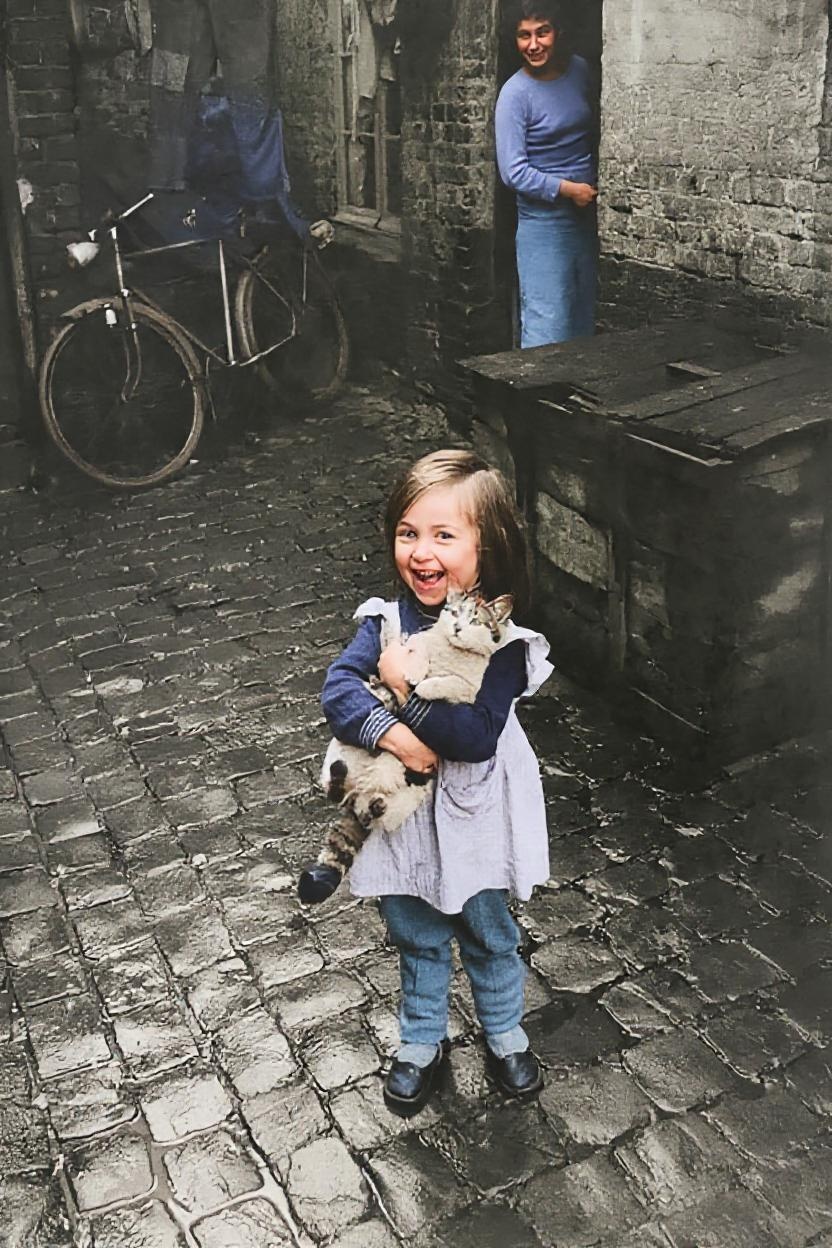
After: Natural AI restoration
The AI didn't just fix the damage – it enhanced the entire image in ways that would have taken hours to achieve manually.
Test Case 2: Severely Faded Color Photo
For this test, I used an old photo that had significant color fading and overall deterioration.
Photoshop: I spent considerable time adjusting color balance, trying different blending modes, and carefully masking different areas for selective correction. The result improved the photo but still looked somewhat artificial.
AI: The automatic color restoration not only corrected the fading but enhanced the natural color relationships in ways I hadn't thought to try manually.
Where AI Really Shines
Understanding Context
This is the big difference. Photoshop applies whatever correction you tell it to. AI understands what it's looking at.
When an AI sees a face, it knows what skin tones should look like. When it sees sky, it understands natural color relationships. When it sees damage patterns, it can distinguish between water stains, age-related fading, and physical tears.
Handling Multiple Problems Simultaneously
Damaged photos usually have multiple issues. A typical old photo might have:
- Color fading
- Physical damage (tears, stains)
- Blur or focus issues
- Contrast problems
In Photoshop, you address these one at a time. AI tools can handle all these issues simultaneously, which often produces more natural-looking results.
Learning from Context
AI tools analyze the entire image to make informed decisions. If one part of a photo is severely damaged but similar areas are intact, the AI can use that information to make realistic repairs.
When Photoshop Still Wins
Let me be fair – there are still situations where manual editing is better:
Highly Specific Creative Vision
If you need exactly a certain look or style, Photoshop gives you precise control that AI can't match.
Complex Compositing
Combining multiple images or creating complex artistic effects still requires manual tools.
Very Specific Damage Types
Sometimes damage is so unique that AI doesn't have training data for it. In these rare cases, manual editing might be necessary.
Learning and Skill Development
If you want to understand photo editing deeply or develop professional skills, learning Photoshop is still valuable.
The Practical Reality
For 90% of damaged photo repair situations, AI tools are now:
- Faster: Minutes vs. hours
- Better: More natural-looking results
- Easier: No technical skills required
- Cheaper: No expensive software licenses
- More consistent: Same great results every time
My Current Workflow
I still use Photoshop, but my approach has changed completely:
- Try AI first for any damaged photo restoration
- Use Photoshop for fine-tuning if needed
- Combine both approaches for complex projects
This hybrid approach saves enormous amounts of time while still giving me creative control when I need it.
The Future of Photo Restoration
AI tools are improving rapidly. Features that required expert-level Photoshop skills just a few years ago are now automated. The gap between manual and AI-assisted editing is widening in favor of AI for most common tasks.
This doesn't mean Photoshop is dead – it means we're entering an era where powerful restoration capabilities are available to everyone, not just skilled editors.
Real-World Advice
If you have damaged photos to restore:
Start with AI. See what automated tools can accomplish. You might be surprised.
Learn basic Photoshop if you find yourself doing a lot of photo work, but don't feel like you need to master it just to fix old family photos.
Combine approaches. Use AI for the heavy lifting, then fine-tune manually if needed.
The democratization of photo restoration means that family photos, historical images, and personal memories that were once expensive or impossible to repair are now accessible to everyone.
👉 Ready to see AI vs. manual editing for yourself? Get started here and test both approaches.